This post in a nutshell:
- What Instagram Shopping is
- The benefits of Instagram Shopping for business
- How to set up an Instagram Business Account
- Preparing your product catalog
- Connecting your product catalog to Instagram
- How to create shoppable posts and stories for your Instagram Shop
Instagram Shopping has revolutionized the way businesses engage with customers and drive sales through the social media platform.
By setting up Instagram Shopping for your business, you can create an immersive and seamless shopping experience for customers while increasing your online visibility and revenue.
In this comprehensive guide, we explore every essential step required to set up Instagram Shopping for your business. Let's dive in!
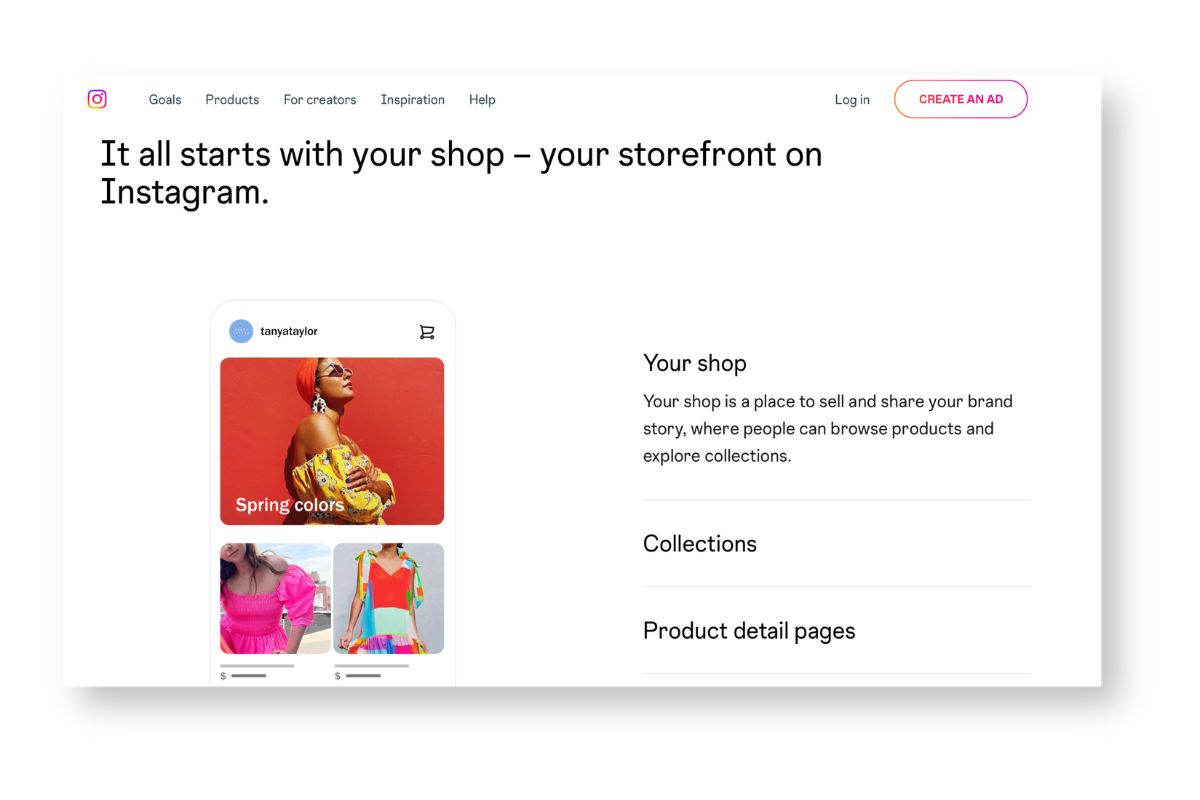
Understanding Instagram Shopping
Before diving into the technical aspects of setting up your Instagram Shop, it's important to have a solid understanding of Instagram's shopping features and the benefits they provide to your business.
Instagram is one of the most popular social networks in the world, with over 2.5 billion monthly active users. As a business owner, you can leverage this huge audience to promote your products and drive sales through Instagram Shopping.
What is Instagram Shopping?
Instagram Shopping is a feature that allows businesses to turn their business profile into a virtual storefront.
It enables customers to discover, explore, and purchase products directly from Instagram posts and stories. With Instagram Shopping, businesses can showcase their merchandise more prominently and boost sales by simplifying the online shopping experience for their customers and target audiences.
Instagram Shopping is easy to use and can be set up in just a few steps. First, you need to have a Facebook page for your business and a Facebook Catalog that lists all of your products. Once you have these set up, you can connect your Instagram account to your Facebook page and start tagging your products in your Instagram posts and stories.
Benefits of Instagram Shopping for Businesses
There are several advantages to using Instagram Shopping for your business, including:
- Increased brand exposure: Shoppable posts and stories help showcase your products to a wider audience - remember, Instagram has billions of users so there’s plenty of scope to reach the right people! By tagging your products in your posts, you can make them more discoverable and increase your chances of reaching new customers.
- Direct sales channel: Instagram Shopping provides a seamless purchasing process where customers can explore and buy products without leaving the app, increasing the likelihood of making a sale. This means you can convert your Instagram followers into customers more easily and quickly.
- Attribute-based discovery: Product tags help customers find and explore products based on various attributes (e.g., color, style, size), leading to a personalized shopping experience and higher purchase intent. By providing more information about your products, you can help customers make informed purchasing decisions and increase their satisfaction with their purchases.
- Easy inventory management: Instagram Shopping integrates directly with your existing Facebook Catalog, simplifying product management and ensuring consistent information across platforms. This means you don't have to manually update your product listings on Instagram, saving you time and effort.
Setting Up Your Instagram Business Account
If you're looking to expand your business's reach and increase sales, Instagram Shopping is an excellent tool to utilize. However, to use Instagram Shopping, you'll first need to set up an Instagram Business Account.
This will give you access to additional features such as shoppable posts, insights, and advertising capabilities. Below, we outline the process for creating a business account and connecting it to your Facebook page.
Creating an Instagram Business Account
Creating an Instagram Business Account is a straightforward process. However, it's essential to ensure that you have a clear understanding of what you want to achieve with your business account before getting started. This will help you tailor your content and strategy to meet your goals.
Here are the steps to create an Instagram Business Account:
- Download and launch the Instagram app on your mobile device.
- Sign in with your personal Instagram account or create a new one if necessary.
- Go to your profile and tap the "Settings and privacy" icon in the top right corner.
- Scroll down and click “account type and tools”
- Select "Switch to Professional Account." Choose "Business" when prompted to select a category.
As an alternative, you can create a separate business account by logging out of your personal Instagram account and signing up with a different email address or phone number. However, keep in mind that this may make it more challenging to manage both accounts effectively.
Once you've created your Instagram Business Account, it's time to optimize it for success.
Connecting Your Instagram Account to Facebook
Connecting your Instagram Business Account to your Facebook Page is crucial for several reasons. First, it allows you to access additional features such as Instagram Shopping. Additionally, it makes it easier to manage both accounts and maintain a consistent brand identity across platforms. Here's how to connect your Instagram Account to Facebook:
- Go to your Instagram profile settings.
- Select "Account" followed by "Linked Accounts."
- Tap "Facebook" and sign in with your Facebook credentials.
- Select the Facebook Page you want to link with your Instagram Business Account.
Adding Business Information to Your Profile
Once your Instagram Business Account is up and running, it's important to add essential information about your business to your profile. This includes a contact email, phone number, and address. Providing this information will help potential customers easily get in touch with you and show that you're a legitimate business owner.
Additionally, you can add a brief description of your business and a link to your website to provide more context for your followers.
Preparing Your Product Catalog
Before showcasing your products on Instagram Shopping, you'll need to create a Facebook Shop Catalog and add your products to it. This allows for seamless integration between your Facebook and Instagram storefronts.
Creating a Facebook Shop Catalog is a crucial step towards establishing your online presence and increasing your sales. By having a catalog, you are providing your customers with a virtual storefront where they can browse and purchase your products with ease.
Creating a Facebook Shop Catalog
To create a new Facebook Shop Catalog, follow these steps:
- Go to the Meta Commerce Manager and sign in with your Facebook credentials. If you don't have an account yet, you can easily create one using your email address or phone number.
- Select "Get Started" and choose "Create a Catalog." This will prompt you to choose the type of catalog you want to create.
- Select "E-commerce" as your catalog type and provide a name for your catalog. You can choose any name that best represents your brand or business.
Alternatively, you can create a catalog from an existing Facebook Page by clicking on "Shop" under the "More" tab and following the prompts. This is a good option if you already have a business page on Facebook and want to showcase your products to your followers.
Adding Products to Your Catalog
Once your Facebook Catalog is set up, you can start adding your products. There are several ways to do this:
- Manually adding products individually. This is a good option if you have a small number of products and want to add them one by one.
- Importing a data feed file containing all your products (e.g., a CSV or XML file). This is a great option if you have a large number of products and want to add them all at once.
- Using third-party e-commerce platforms such as Shopify or BigCommerce to automatically sync your products with your catalog. This is a convenient option if you already have an online store set up and want to integrate it with your Facebook Catalog.
Regardless of the method you choose, make sure your products meet Facebook's Commerce Policies for a successful and hassle-free integration. This includes complying with Facebook's advertising policies, providing accurate and detailed product details, and ensuring that your products are not prohibited or restricted.
Organizing Your Catalog with Product Collections
To make your digital storefront organized and easier for customers to navigate, you can create product collections within your Facebook Catalog. Collections are groups of products sorted by specific themes or categories (e.g., "Summer Collection" or "Gift Ideas"). This makes it easier for customers to find the products they're interested in and increases the likelihood of a purchase.
Creating product collections is simple and can be done using Commerce Manager:
- Go to Meta Commerce Manager.
- Select your shop.
- Click “Edit”, then “Add New”.
- Tap “Collection”.
- “Create New Collection” and click “Confirm”.
- Name your collection and choose the products you’d like to include, then click “confirm”.
- You can then add an product photos, titles and product descriptions.
- Then tap “Publish”.
Connecting Your Catalog to Instagram
Now that your Facebook Catalog is ready, the final step is connecting it to your Instagram Business Account. This will enable you to tag products in your Instagram posts and stories.
Linking Your Instagram Account to Your Catalog
Follow these steps to link your Instagram account with your Facebook Catalog:
- Go to your Instagram profile and tap the "Settings" icon.
- Select "Business" followed by "Linked Catalogs."
- Choose your Facebook Catalog from the list of available catalogs.
Reviewing and Approving Your Catalog
After linking your Instagram account to your Facebook Catalog, you'll need to wait for Instagram to review and approve your products for shoppable posts. This review process can take anywhere from a few hours to a few days. Once approved, you'll be able to start tagging products in your posts and stories.
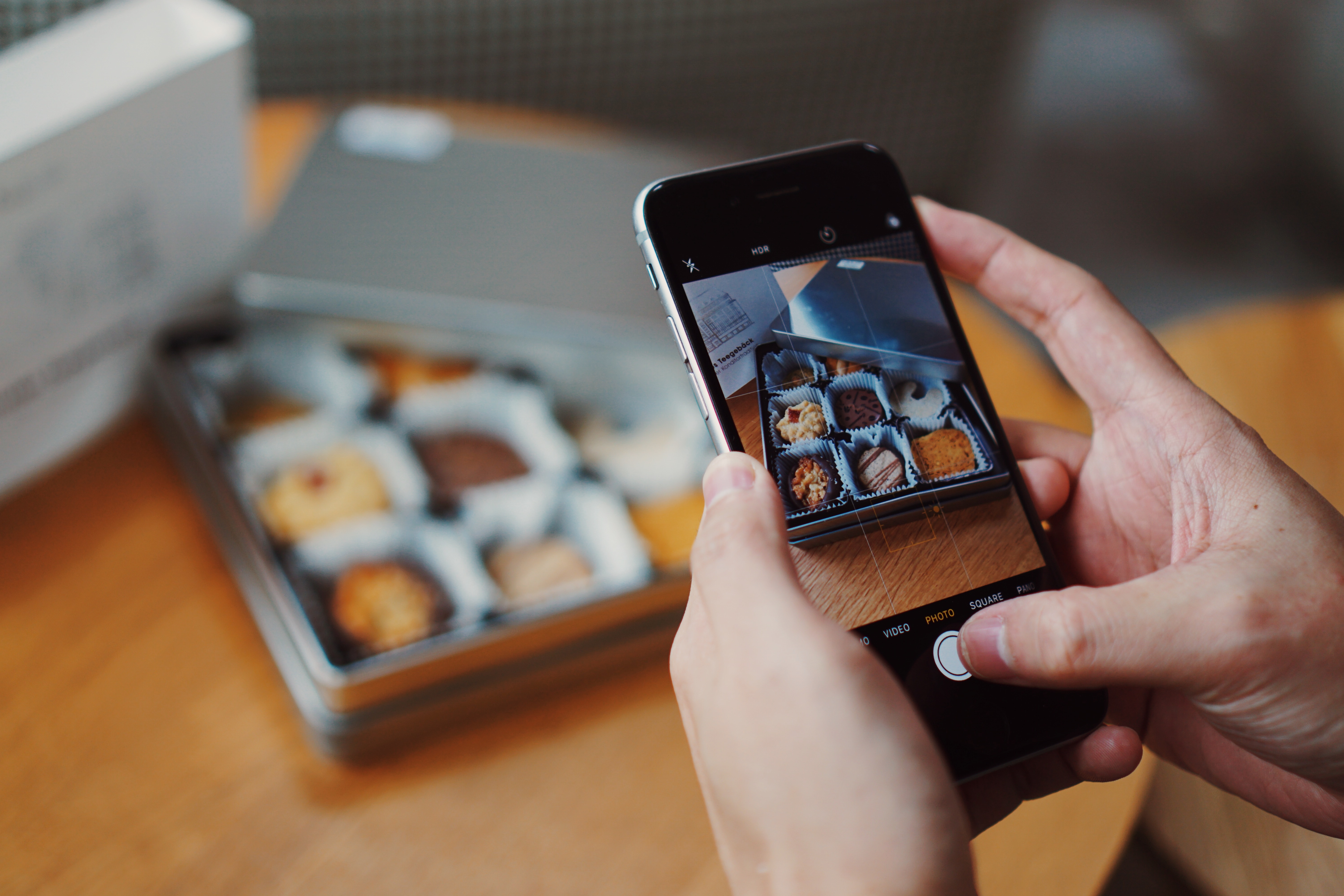
Creating Shoppable Posts and Stories
Now that your Instagram Shopping setup is complete, it's time to start creating shopping posts and stories to showcase your products and drive sales!
Below, we outline some techniques for tagging products in posts and creating engaging shoppable content on Instagram.
Tagging Products in Instagram Posts
To tag products in your Instagram photos or videos, follow these steps:
- Upload a photo or video showcasing your product(s) as you normally would.
- After adding a caption, location, and tagging users, tap "Tag Products" before posting.
- Select the product(s) from your linked catalog that appears in the photo or video, then tap "Done."
This will make your post shoppable, with little shopping bag icons appearing on the tagged products as users scroll through your feed.
Adding Product Stickers to Instagram Stories
To create shoppable Instagram Stories, use product stickers to highlight your products. To do this:
- Create an Instagram Story showcasing your product(s), either with a photo or video.
- Tap the "Sticker" icon located at the top of the screen.
- Select the "Product" sticker and choose the product(s) you want to feature from your linked catalog.
Once published, your shoppable story will feature product stickers allowing viewers to tap and explore the featured products with ease.
Best Practices for Shoppable Content
To make the most out of Instagram Shopping, keep these best practices in mind:
- Utilize high-quality images and videos that showcase your products in the best light.
- Curate a visually appealing and consistent Instagram feed that reflects your brand identity.
- Create engaging captions and calls-to-action to encourage customers to explore and purchase your products.
- Monitor insights to analyze the performance of your shoppable posts and stories, and adjust your strategy accordingly.
This wraps up our comprehensive guide on setting up Instagram Shopping for your business. By following these steps and best practices, you can create a captivating and successful virtual storefront and boost your brand's sales on this powerful social media platform. Happy selling!
If you enjoyed this post check out some of our related articles:
- What is a Business Account on Instagram?
- How to Use Instagram Insights
- How to Create Instagram Story Highlights



.avif)


